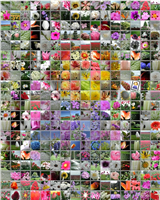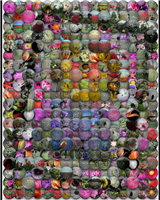Medley Effect Samples
PictureMedley includes a number of effects. Some are useful to help the target image show through, others are purely for fun. Click each thumbnail to see a larger size. Each of these is built from the same set of flower photo tiles, using the application’s icon as the target image. The “use target as tile” option was selected, and you should be able to find the icon in each of these medley images.
Notes on the Effects
- None: No effect will be applied.
- Float: Tiles are a little smaller and float in front of the target image. This allows the target image to show through between the tiles, helping the target image resolve itself more easily. Tiles are still 100% opaque, so the medley still stands entirely on its own. If you don’t have quite enough tiles or the ones you have don’t match the color of the target image so well, and you’re having a hard time getting the medley to look close to the target, the tiny bit of image in the gap between tiles provides a strong and subliminal hint about the target image.
- Frost - Imagine the tiles being slightly transparent. This effect combines the simplicity of “None” with the subliminal hint from Float to produce a subtle improvement to the quality of the resulting medley. This has the effect of tinting the tiles ever so slightly toward the target image. I think it’s cheating but it’s subtle and it can save the day if your tile images don’t have just the right colors to match your target image.
- Raised: Tiles have a subtle highlight and shadow, providing an illusion that the tiles are three-dimensional.
- Glass: Tiles have a subtle glossy appearance, providing an illusion that the tiles are made of glass.
- Marbles: Tiles are rendered inside overlapping glass marbles.
- Lenses: Tiles are overlaid with a magnifying glass.
- Simple Overlap: Tiles will overlap each other. Using this option creates a more organic looking medley by allowing tiles the opportunity to align more closely with the target image.
- Circles (With Shadow): Tiles overlap but are cropped to circles (or ellipses) with drop-shadows to create an interesting effect akin to printing the tile images on coins and tossing them in a pile.
- Blended Circles: Tiles overlap but are rendered with a feathered circular edge, creating an interesting effect akin to a watercolor painting.
- Puzzle: Tiles are cropped and laid out with a jigsaw puzzle outline, producing a fun effect.
- Custom (With Shadow): This is one of two user-specified effects. A user-specified mask is applied to each tile, and tiles are laid out overlapping 50% with a drop shadow. Selecting this option produces a dialog that prompts for the location of the mask image. PictureMedley includes several pre-defined masks, and you can easily create your own using your favorite drawing software.
- Custom (No Shadow): The other user-specified effect. A user-specified mask is applied to each tile, and tiles are laid out overlapping 50% with no drop shadow. Selecting this option produces a dialog that prompts for the location of the mask image.
Custom Masks
A custom mask is simply a black and white image, from which a transparency mask is created. Black pixels are transparent, and white pixels are solid. A few sample custom masks are provided with the application. Look in the PictureMedley application directory under “Artwork.”